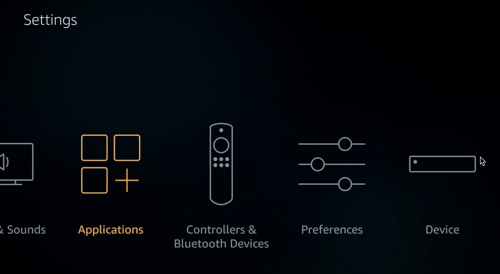IMPORTANT: USE BELOW URLS IN DOWNLOADER APP
1. App Store (easy access to all our apps). Use IPTV username and password to login:
2. Infinity TV
3. NexTV
4. TiviMate 2.7 (Android TV and TV Box only):
5. Edge TV:
6. Choice Smarters:
7. TVHub (TiviMate 3.9.9 Android 9 - 11 Devices only)
8. IPTV Smarters Pro (Android TV and TV Box only)
9. IPTV Smarters Pro (Mobile and TV)
10. Next Pro (Android TV and Android Boxes only)
11. Purple V12
VIDEO ON DEMAND (VoD) APPS:
1.Stream IT
2. Unity Stream
3. Prime Flix
Get access to our app store
- From the Fire TV Stick home screen, navigate to Settings in the far right of the top menu. ...
- Within the Firestick settings area, scroll to Device and click to enter. ...
- Next, scroll down and click Developer Options. ...
- Turn on the Apps from Unknown Sources if it says Off.
How To Install Downloader App Screenshot Guide
1. From the Device’s Main Menu scroll to hover over Settings

2. Click My Fire TV

3. Choose Developer Options

4. Click Apps from Unknown Sources

5. Choose Turn On
NOTE: Turning on Unknown Sources is not needed to install Downloader. However, to install any 3rd party applications via Downloader, this must be enabled.

6. Return to the home screen and hover over the Search icon

7. Type in Downloader
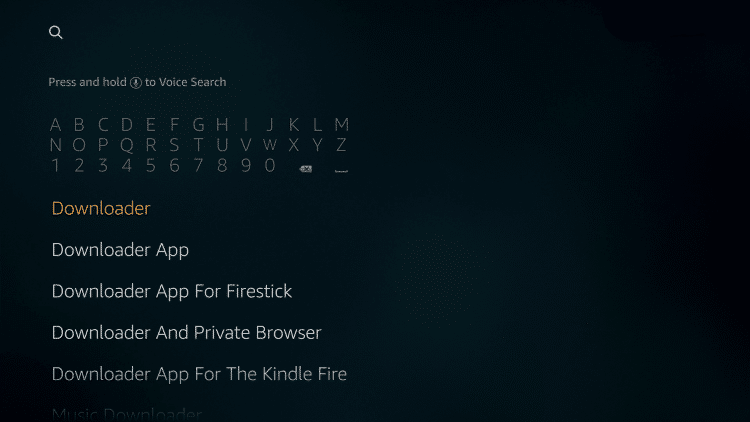
8. Select the Downloader app

9. Click Download
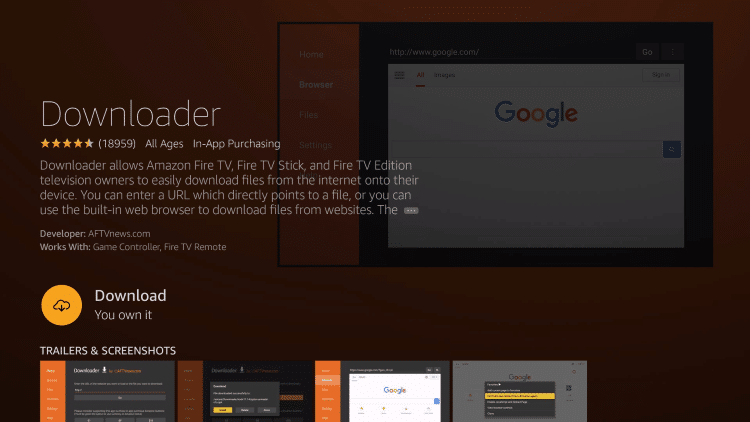
10. Click Open
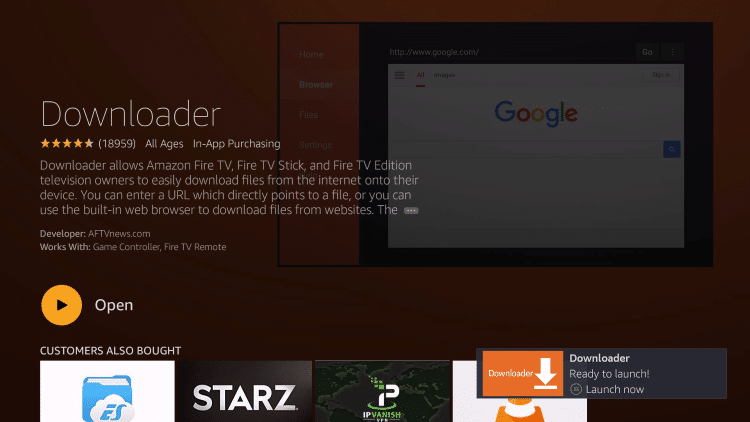
11. Click Allow

12. Click OK

That’s it!
2. DOWNLOAD CHOICE IPTV APP
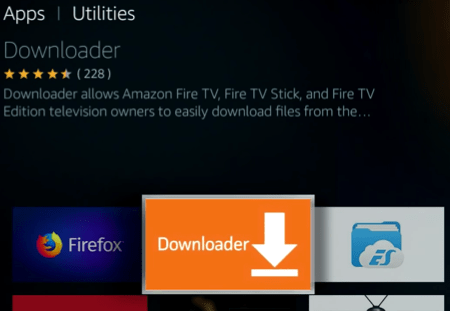
1-From utilities section, open Downloader.
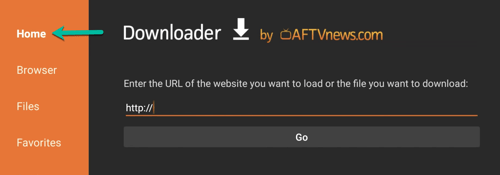
2-First click on Home to bring up the address field then type the URL from which you can download the .apk file. Type in one of below URL:
1. App Store:
apps.eztv.cx
2. TiviMate App:
tivimate.eztv.cx
3. Edge TV:
edge.eztv.cx
4. IPTV Smarters:
smarters.eztv.cx
5.VoD App:
vod.eztv.cx
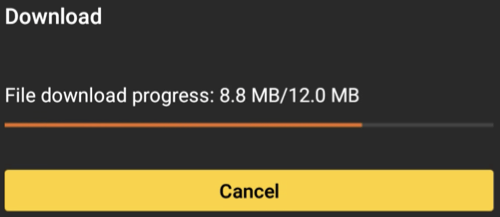
3-After doing so, click Go and the file should start downloading. Size is around 12MB.
4-Installation might take a few seconds.
5-If all goes fine, App Installed message should show up.